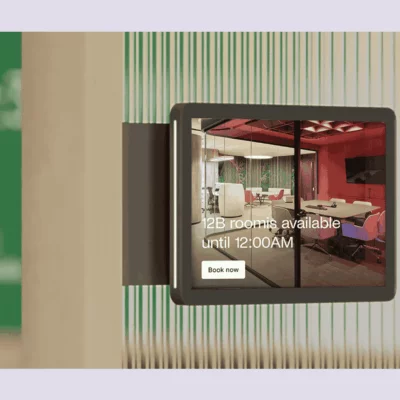When someone books a meeting room and never shows up, it is more than just a small annoyance. That room sits empty while other teams are scrambling to find a space. In busy offices, this adds up quickly.
The good news is that you do not have to rely on manual reminders or hallway policing. Modern meeting room booking systems, like Archie, include no-show protection that can automatically free up unused rooms and give you a clear picture of how your spaces are really used.
In this article, we show you how to stop wasting your best spaces.
💡 TL;DR:
No-show protection helps you stop “ghost” meetings from blocking your best rooms. Instead of letting empty bookings sit on the calendar, modern tools like Archie ask people to check in when the meeting starts (via mobile, QR, Slack/Teams, or room tablets) and automatically release the room if nobody shows up within a short grace period. This keeps spaces free for teams who actually need them, improves trust in your booking system, and gives you accurate data on how your meeting rooms are really used.
Meeting room no-show protection guide
What are no-show meetings?
No-show meetings (also known as abandoned meetings) are meetings that are booked on the calendar but never actually happen in real life.
On paper, the room looks busy. There is a confirmed reservation, maybe even a long one. But when you walk past the room, it is empty. No one checked in, no one is using the space, and yet nobody else can book it because the system still thinks it is taken.
What does a no-show meeting look like in practice?
Here are a few everyday examples:
- Someone reserves a conference room for a team catch-up, then the meeting moves online at the last minute, but the organizer forgets to cancel the room.
- A recurring weekly meeting gets canceled “informally,” but the recurring room booking is never updated, so the room is blocked every Tuesday at 10.
- A manager books a big boardroom “just in case we need it” for a project that ends up getting postponed.
- People show up 30 minutes late to a meeting, but the room sat empty for that first half hour while others were searching for a place to meet.
In all of these cases, the calendar shows a busy room, but in reality, the space is free or only partially used. You could think of them as “ghost meetings”.
Why do no-show meetings happen?
Most of the time, no-shows are not about bad intentions. They are usually the result of how busy people work:
- Plans change at the last second, and nobody has time to update the booking.
- People assume “someone else” on the team will cancel the room.
- The booking system is not part of their daily routine, so it is easy to forget about it.
- Meetings move to a remote or hybrid model, but the in-office room stays booked.
In hybrid offices, this happens even more often. Teams are constantly switching between in-person, remote, and mixed setups. Without a simple way to update or confirm bookings, it is very easy for room reservations to get out of sync with what is really happening.
Why are no-show meetings a problem?
On the surface, a no-show might look harmless. Someone forgot to cancel a room, so what? But when it starts happening every day across a whole office, it creates several problems.
#1 Rooms look fully booked when they are not
People open the interactive floor plan or calendar and see a wall of “busy” rooms. They assume there is nowhere to meet, so they either delay their work or crowd into any available space. Meanwhile, several booked rooms are actually empty.
#2 Employees lose trust in the booking system
If people keep seeing empty rooms that show as “in use,” they eventually stop trusting the room booking tool. They may start ignoring bookings, walking into rooms without reservations, or going back to manual workarounds like sticky notes and private team rules.
#3 Office space looks more “full” than it really is
No-shows can make your office seem at capacity. If you only look at bookings, it might look like every room is heavily used. But when you look at real attendance, many of those rooms are sitting empty. This can lead to bad decisions about real estate or renovations.
#4 Hybrid coordination becomes messy
In hybrid teams, people often choose their office days around key meetings. When a booked room is not actually used, the whole day can feel like a waste, which hurts morale and makes people less willing to come in.
#5 Your data stays inaccurate
No-show meetings are how they distort your workplace analytics. If you only track how many rooms are booked, you get a picture of “planned usage,” not actual usage. You might see 90% of rooms booked on certain days, very high utilization at peak hours, or popular rooms that seem to be in constant demand. But if a chunk of those bookings are no-shows, the real story is different.
This is where proper no-show protection comes in. It helps you tell the difference between a meeting that really happened and a booking that was abandoned and never used. That gives you clean, reliable meeting room occupancy data.
How no-show protection works in modern meeting room systems
Modern meeting room booking solutions all try to solve the same problem: stop “ghost meetings” from blocking rooms that nobody is actually using. The way they do it can look a bit different from product to product, but under the hood, the logic is very similar.
Think of it as three main steps:
- A room is booked as usual.
- The system checks if anyone actually shows up.
- If not, it quietly frees the room so someone else can use it.
Let’s walk through how that works in practice.
Step 1: People book rooms the way they always have
The first part does not change much. People still:
- Send an invite from Outlook or Google Calendar
- Reserve a room from a web dashboard or mobile app
- Tap “book” on a room tablet outside the door
- Use Slack, Microsoft Teams, or another app to make a quick reservation
Behind the scenes, the system creates a booking in a shared calendar for that room. To employees, it feels like a normal room booking. The no-show protection kicks in later, around the start time.
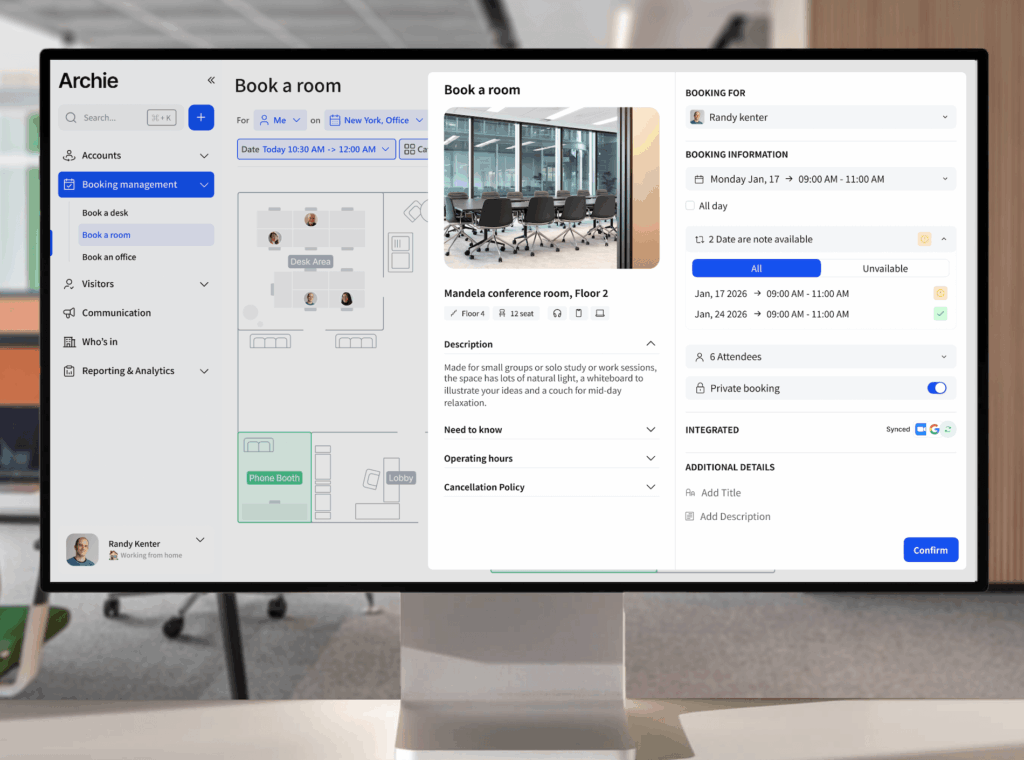
Step 2: The system asks, “Are you really here?"
As the meeting time gets close, modern tools look for a signal that someone has actually arrived. That “signal” can come in a few different ways.
Manual check-in
This is the most common method. The system asks the organizer or attendees to check in, usually within a short window around the start time.
Depending on the platform, people can:
- Tap a “Check in” button on a small tablet outside the room
- Scan a QR code on the door
- Tap “Check in” in a mobile app notification
- Click a button in a Slack or Microsoft Teams message
Each platform sets its own timing. For example:
- Some show the button 5 minutes before the meeting and keep it active for 5 or 10 minutes after.
- Others allow check-in up to 10 or 15 minutes into the meeting before they treat it as a no-show.
The idea is simple: if someone taps “Yes, we are here,” the room is marked as in use and the booking continues as normal.
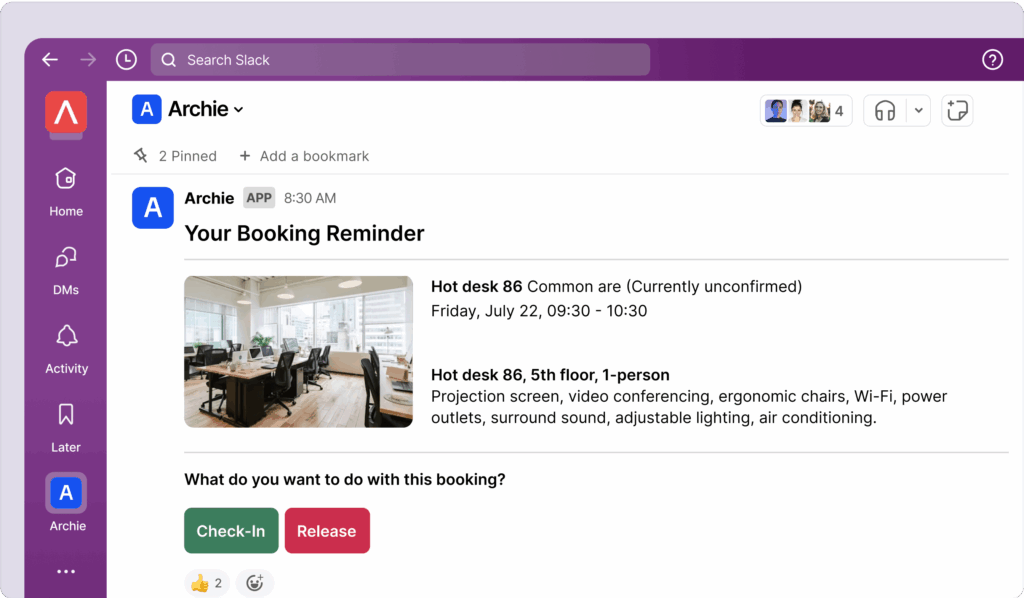
“Soft” check-in through the calendar
Some systems do not have physical check-in buttons. Instead, they look at how attendees respond to the calendar invite.
For example, Google Calendar’s “release unused rooms” feature looks at declines. If almost everyone declines, the system assumes the meeting is not happening in person and releases the room automatically. There is no physical “I am here” button, but the calendar responses act as a simple check.
It is less precise than a real check-in, but it still helps clear out obviously unused bookings when everyone cancels.
Sensor-based check-in
Some platforms use sensors and presence data to figure out if a room is actually occupied.
These can include:
- Motion or heat sensors in the ceiling
- People-counting sensors in the room
- Badge readers at the door
- Wi-Fi or device presence (for example, “someone’s laptop or phone is in this room”)
In these setups, people might not need to tap anything at all. If the sensor detects that someone is in the room shortly after the meeting starts, the system treats that as a check-in. If the sensor never sees anyone, it treats it as a no-show and releases the space.
This option is the most expensive and complex to set up, but it’s popular in larger enterprises where there are many rooms and it is hard to rely only on manual check-ins.
Step 3: Auto-release unused rooms
If there is no sign of life by the end of the check-in window, the system assumes the meeting is a no-show.
At that point it will:
- Cancel or shorten the room booking in the room’s calendar
- Mark the room as available on the floor plan, tablet, and booking apps
- Sometimes, leave the original event on the organizer’s personal calendar, but remove the room from it
The key point is that the room is no longer blocked. If another team walks by and needs a space, they can book it right away from the tablet, app, or calendar.
In some tools, if a meeting starts and then ends early, the organizer can also tap “End meeting” on the tablet. That frees the room for the rest of the time slot so others can jump in.
Booking reminders and nudges so people do not forget
Because people are busy, most systems add a few friendly reminders around the start time.
These can look like:
- A push notification on your phone asking, “Your meeting is starting. Check in to keep the room.”
- A Slack or Teams message with a “Check in” button
- A color change on the room tablet (for example, yellow while waiting for check-in, green when free, red when in use)
- Email reminders to organizers if several of their recurring meetings keep getting auto-cancelled
Some platforms even have a “strike” system for recurring meetings. If a recurring meeting keeps getting auto-released because nobody checks in, the system can suggest or automatically cancel future occurrences. This stops “zombie meetings” from blocking the same room every week.
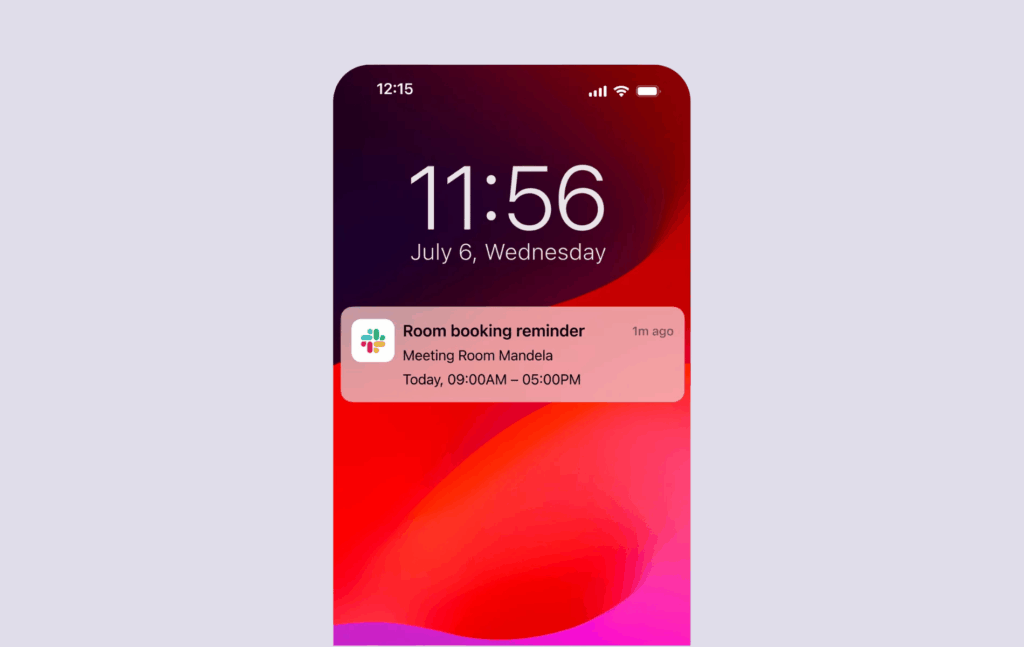
What happens behind the scenes for admins
From the admin side, no-show protection is mostly about configuration and tuning.
Admins can usually:
- Turn no-show protection on or off for each room or location
- Set the check-in window length (for example, 10 or 15 minutes)
- Choose allowed check-in methods (tablet only, mobile, chat, sensors, or any mix)
- Decide what to do with recurring meetings that are often missed
- Exempt special rooms or people from auto-release (for example, executive boardrooms)
They also get occupancy analytics that show the actual meeting room usage, which helps them refine their settings over time. For example, if they notice that most people arrive just a bit late, they might extend the grace period. If they see a lot of abandoned recurring meetings, they might tighten the rules for those.

How Archie handles meeting room no-show protection
Archie includes no-show protection as part of its meeting room booking system. The feature is built around a flexible “abandoned protection” policy that you can tailor to different types of spaces and office rules.
Setting up abandoned protection policies with Archie
In Archie, you start from the admin dashboard:
- Open the Archie dashboard.
- Go to Settings.
- Look for the Abandoned protection policy section.
Here, you can create different policies for different types of spaces. For example, you might want one policy for conference rooms and another one for focus rooms or phone booths.
You can:
- Select which resource types the policy applies to, such as conference rooms.
- Set a grace period, for example, 15 minutes.
- Define what happens when a booking is abandoned.
A common setup is a 15-minute grace period for meeting rooms. If the organizer does not check in within 15 minutes of the scheduled start time, Archie automatically releases the room and makes it available for others to book.
Flexible check-in methods
No-show protection only works well if checking in is quick and natural. Archie gives you several options so teams can use what fits their workflow best:
- Microsoft Teams: Check in directly in Teams when you see the reminder.
- Slack: Confirm your booking from a Slack notification.
- Archie mobile app: Tap to check in from your phone when you arrive.
- Room tablets: Use a tablet outside the room to start the meeting with one tap.
- QR codes: Scan a QR code in the room for instant check-in.
You can mix and match these methods, or focus on one or two that your team prefers. The important part is that check-in feels effortless, so people actually do it.

Real-time release and accurate occupancy
Once a policy is active, Archie will:
- Prompt users to check in at the right time.
- Automatically release rooms when check-in does not happen within the grace period.
- Update availability in real time across web, mobile, calendar plugins, and displays.
This means that if a team forgets to cancel their room, another group can see that it is free and grab it for a last-minute meeting or workshop.
How to reduce no-show meetings in the workplace
A mix of good tools like Archie, clear expectations, and gentle nudges can cut no-shows down a lot:
#1 Use check-ins and automatic room release
The most effective way to reduce no-shows is to let your meeting room system handle them for you.
With tools like Archie, you can set a rule that says:
- When a meeting starts, the organizer must check in.
- If they do not check in within a short grace period, for example, 10 or 15 minutes, the room is automatically released.
This solves a big part of the problem because even if someone forgets to cancel, the room does not stay blocked for the whole hour. It goes back into the pool, and another team can use it.
#2 Add gentle reminders before and at the start of meetings
People are busy. They jump from call to call, move meetings online, and change plans quickly. A couple of smart reminders can help them keep bookings up to date.
You can:
- Send a short reminder 10 to 15 minutes before the meeting starts.
- Include a clear “Cancel” or “Release room” option in that reminder.
- Send a second prompt at the start time, asking them to check in.
This gives people two chances: first to cancel if the meeting is not needed anymore, and then to confirm when they actually arrive. A lot of no-shows are simply forgotten bookings, so these nudges make a big difference.
#3 Set clear, simple policies everyone can understand
You do not need a long handbook for this. A few clear points are enough, for example:
- “If your meeting moves online, please cancel the room.”
- “If no one checks in within 15 minutes, the room is automatically released.”
- “Recurring meetings should be reviewed every few months and canceled if they are not used.”
Share these guidelines in your onboarding material, HR communications, and on the same page where people learn how to book rooms. The goal is for everyone to understand how the system works and why it exists.
#4 Make booking and canceling as easy as possible
If it takes ten clicks to cancel a room, people will put it off or forget. Reducing friction is one of the best things you can do.
Try to make sure that employees can:
- Book and cancel directly from tools they already use, like Outlook or Teams, Google Calendar, or Slack.
- Cancel in one or two taps on their phone.
- See clear options like “Cancel booking” or “Shorten meeting” without digging through menus.
When using a system like Archie, you can connect your meeting rooms to your calendars and communication tools so people never feel like they are jumping between different systems. The smoother the experience, the fewer no-shows you will see.
Want to see meeting room no-show protection in action?
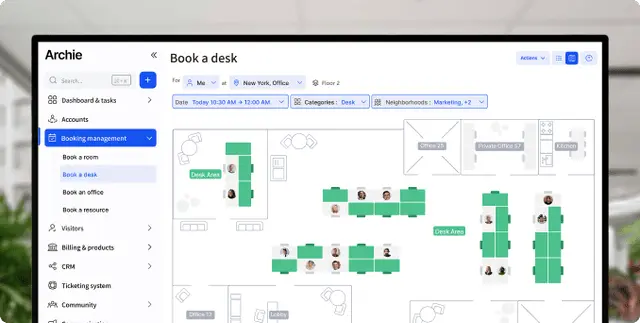
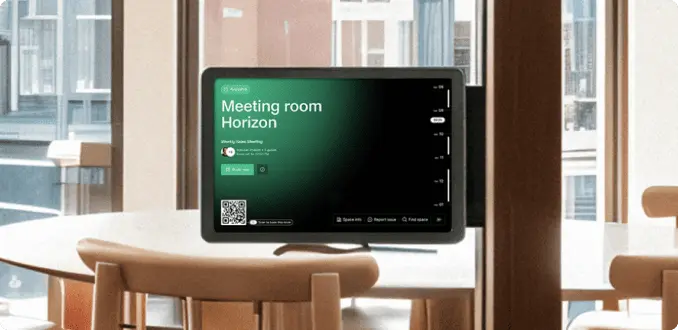
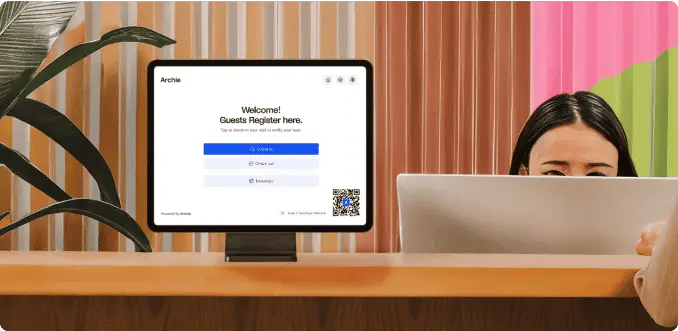
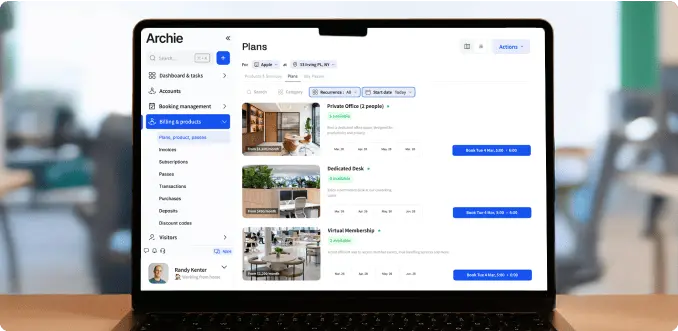
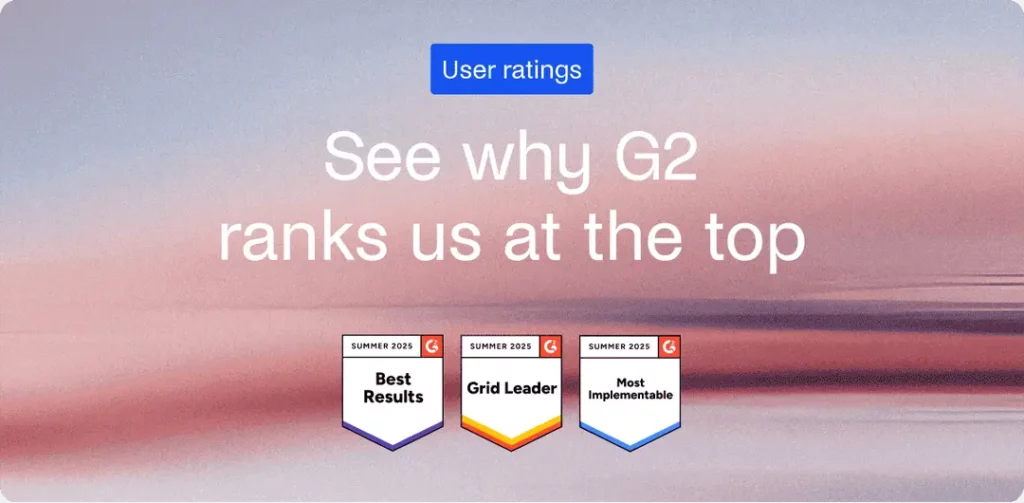
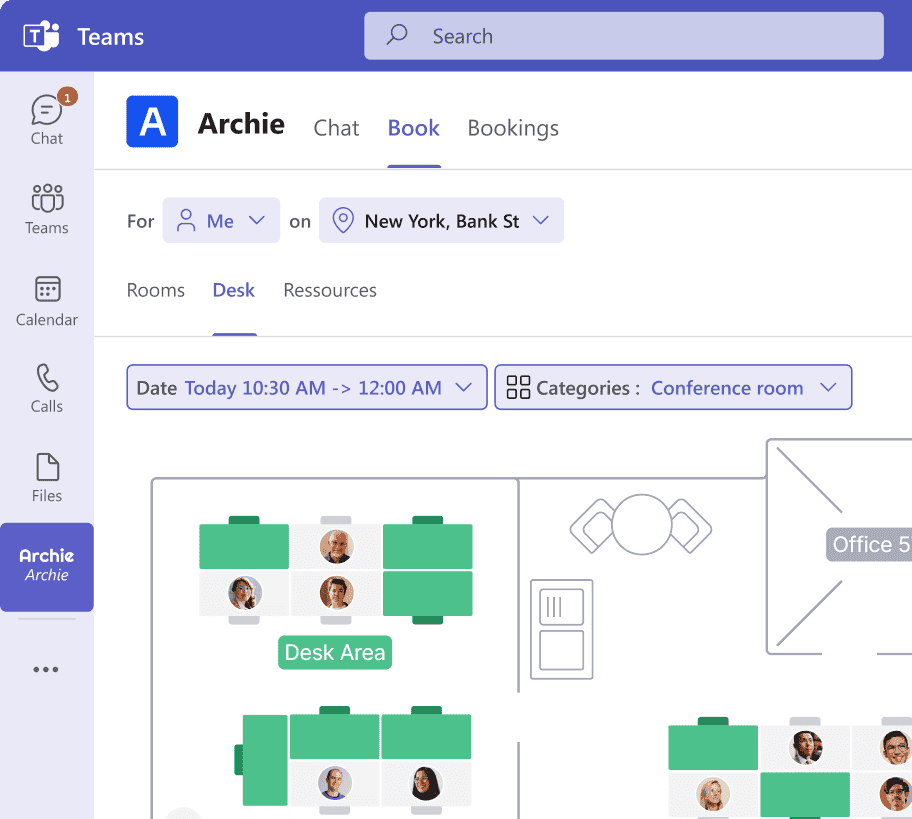
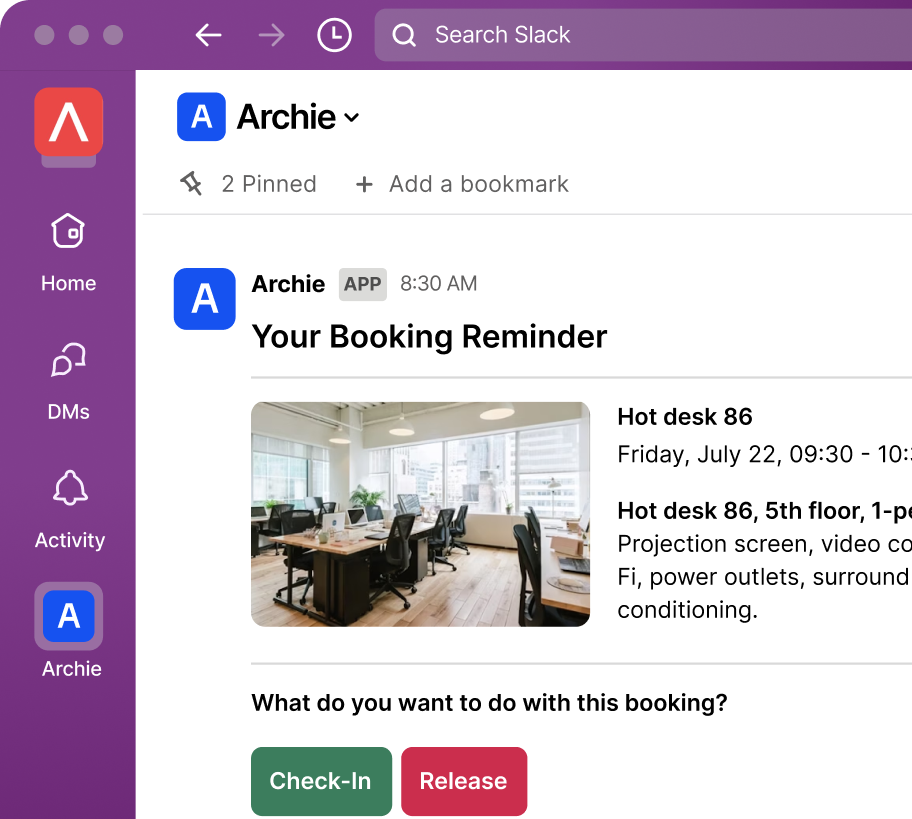
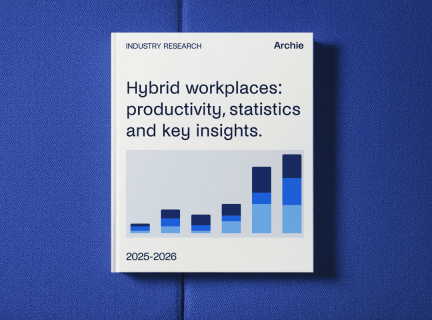
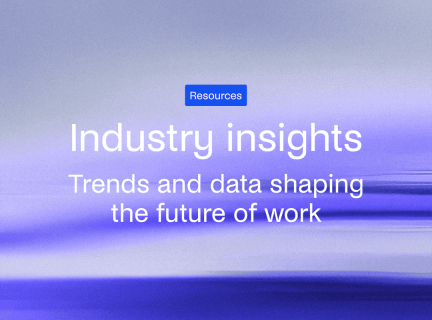
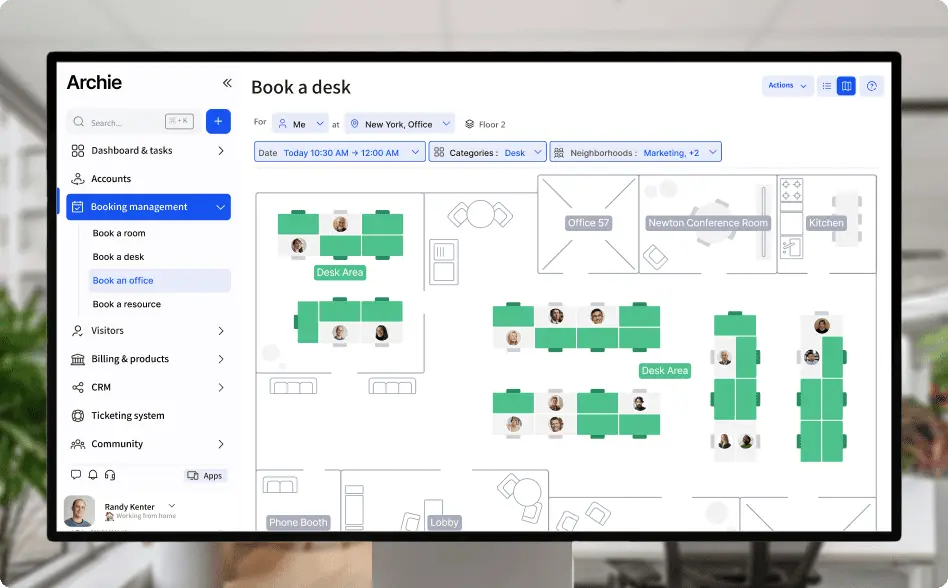
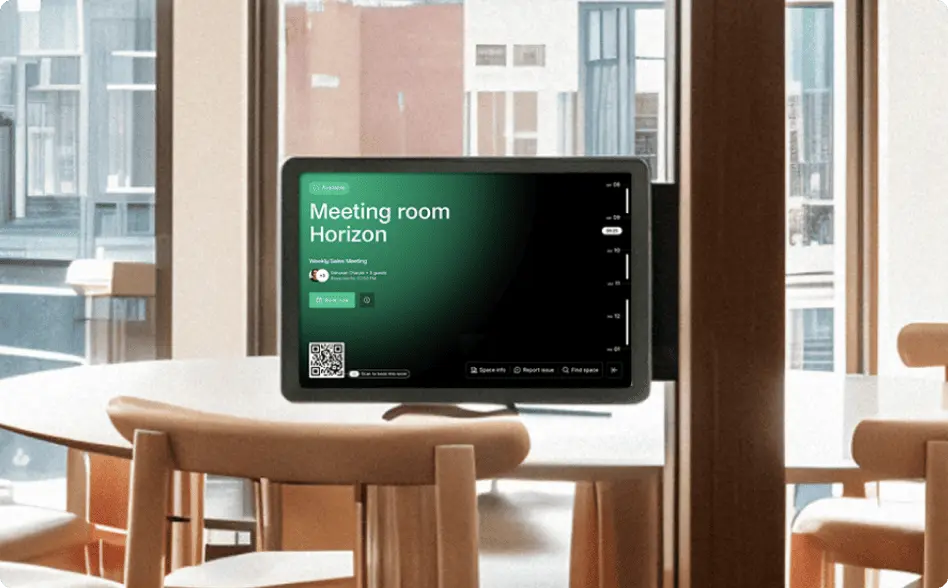
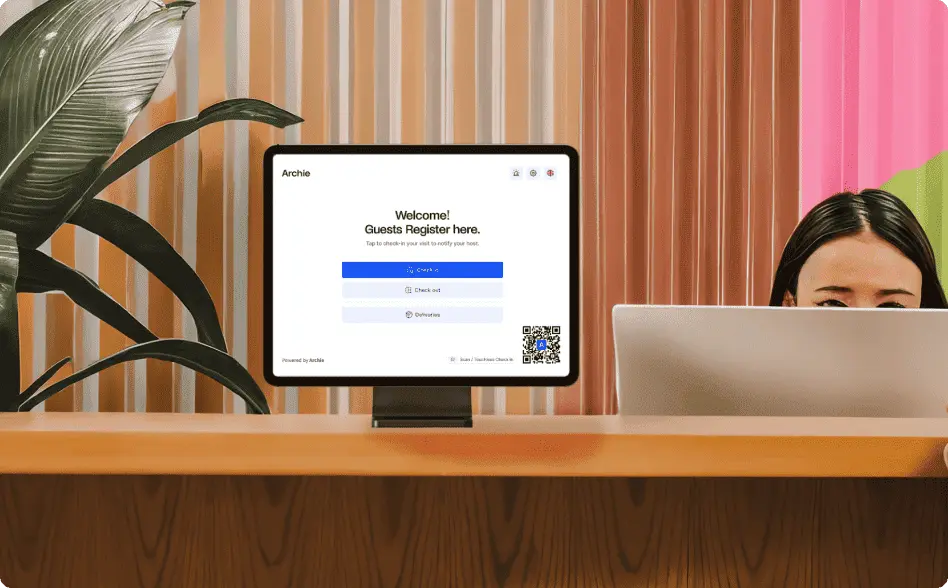
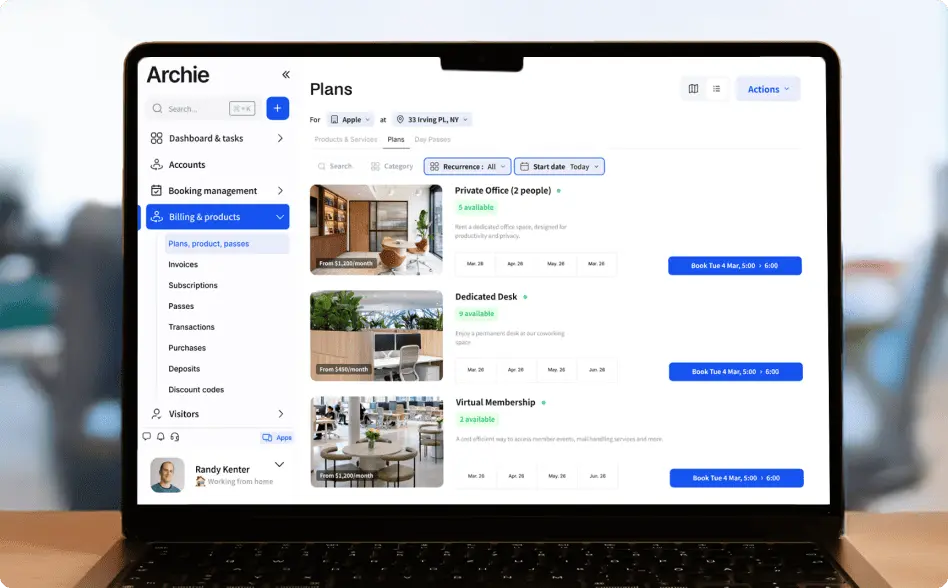
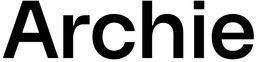
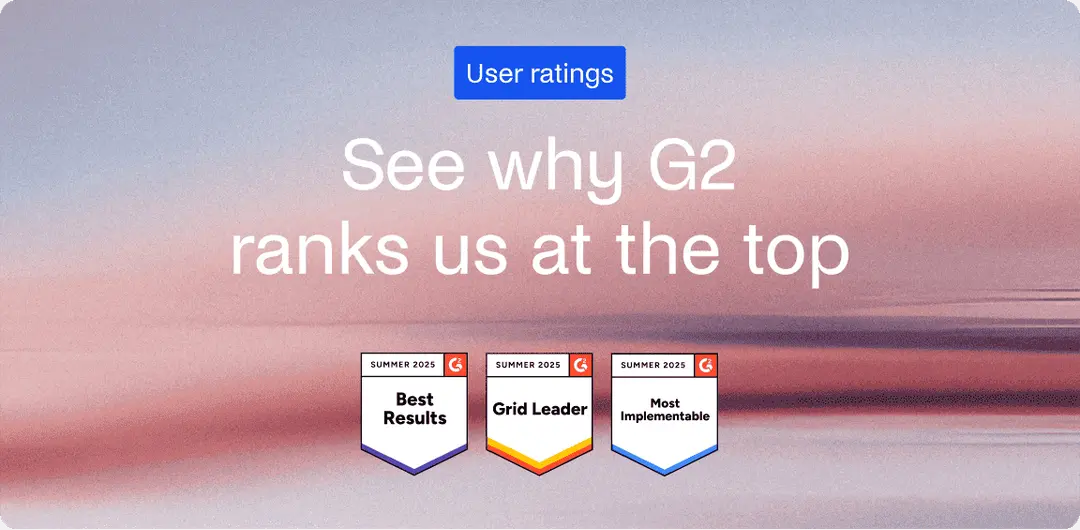
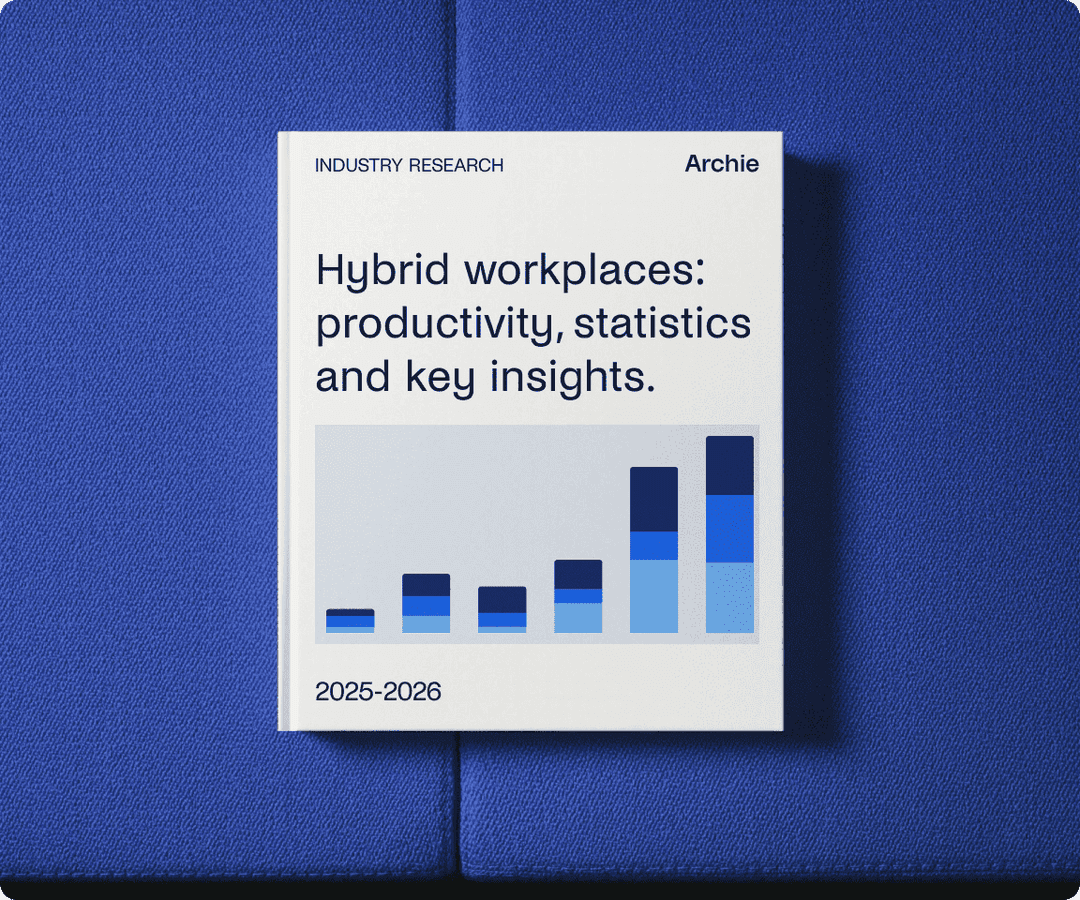
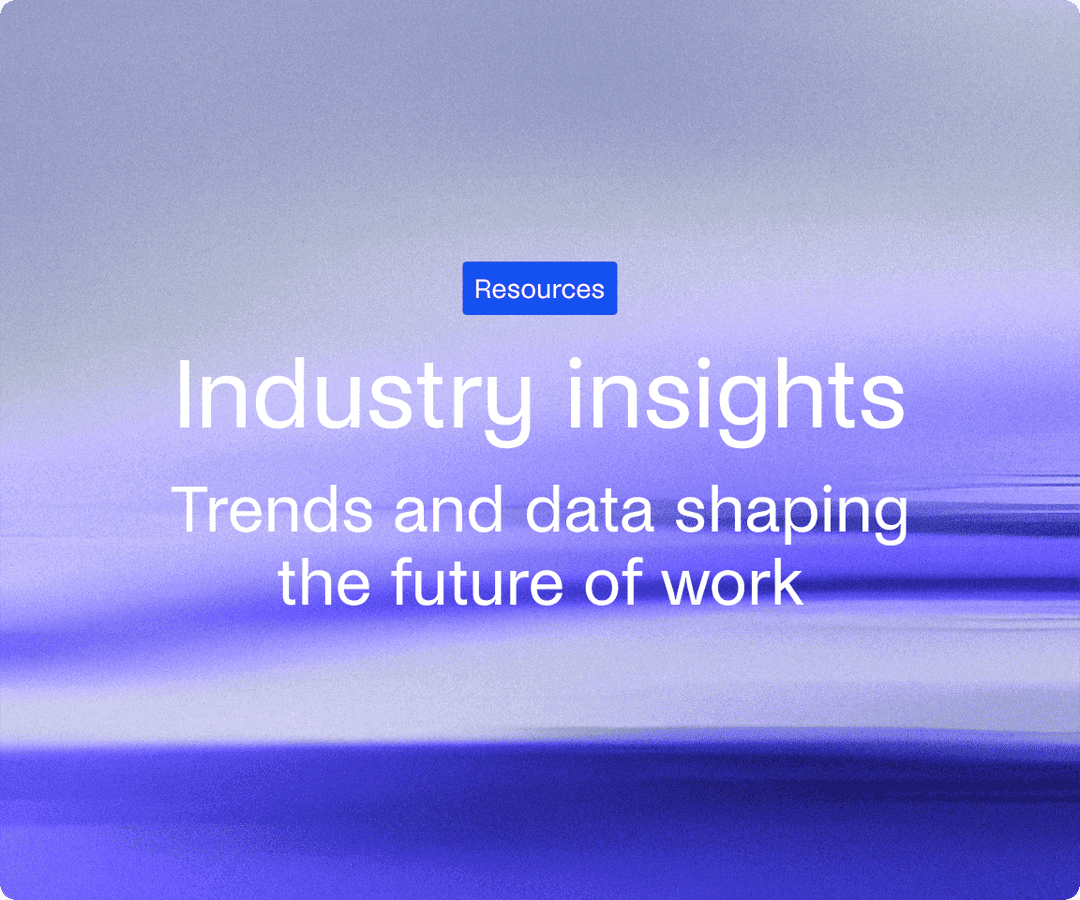
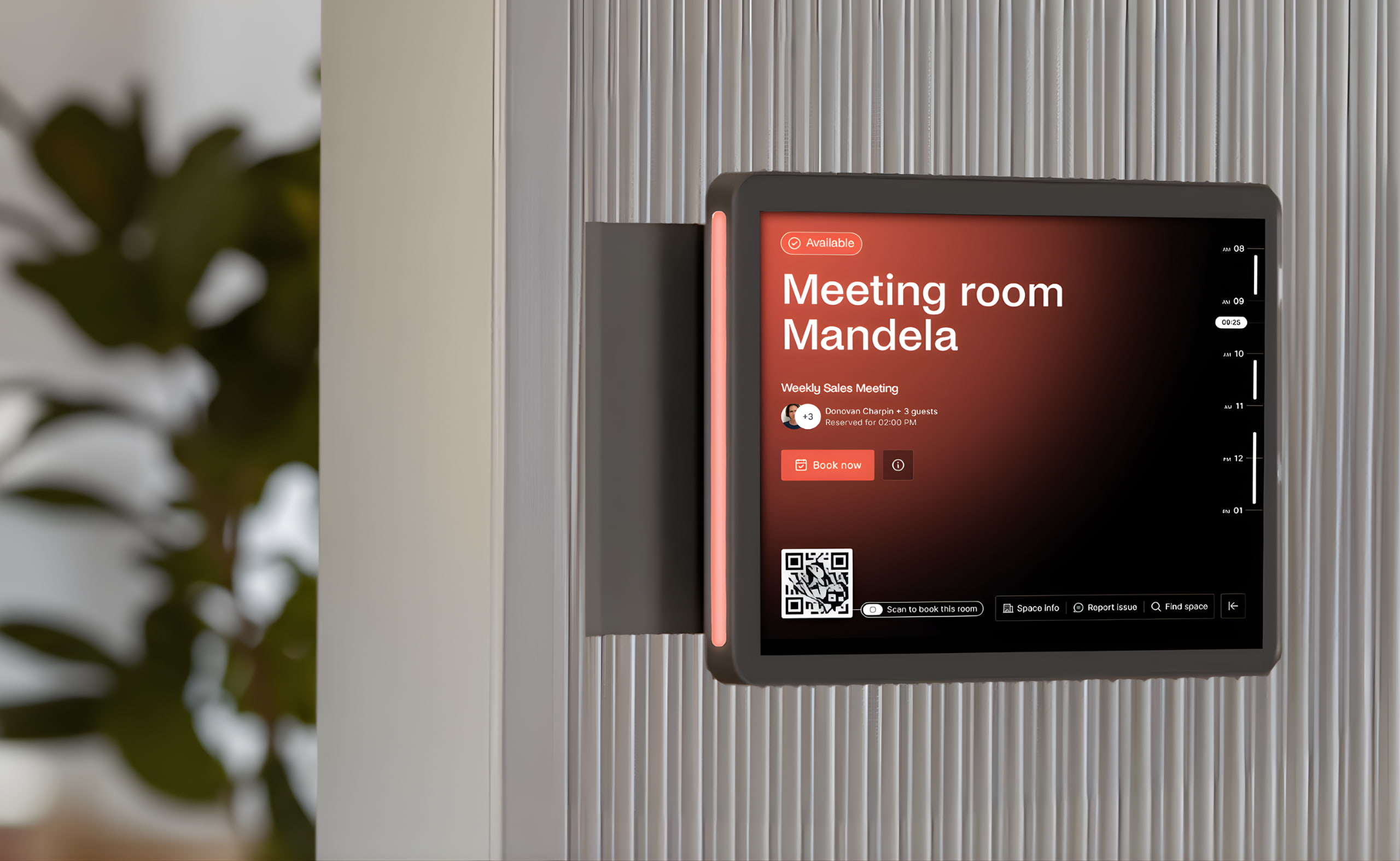
![Work Meetings in Numbers: Latest Meeting Statistics [2026] Four professionals in a glass-walled meeting room having a discussion, with city views in the background.](https://archieapp.co/blog/wp-content/uploads/2025/08/Latest-meeting-statistics-cover-image-400x400.jpg)