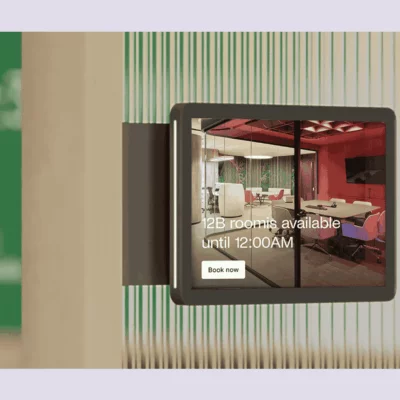Looking for a simple desk and room booking app for your office? Starting with a new tool can feel overwhelming, especially if your team is comfortable with the apps they already use.
If you use Slack for your daily chats and teamwork, though, you can integrate it with dedicated desk and room booking solutions. This way, everyone can focus more on their work instead of managing their bookings.
That being said, here’s how Slack meeting room booking works.
How to book a meeting room in Slack
Slack doesn’t have its own room booking system, but you can easily add one by integrating it with a dedicated workspace management app.
First, you need to add a Slack room booking app to your workspace. Some popular options are Archie, OfficeSpace, Officely, Joan, Hot Desk, and Deskfound. To add one, go to the Slack App Marketplace, find the app you want, and click “Install.” Follow the simple steps to connect it to your Slack. Once the app is set up, you’ll be able to manage your room bookings directly in Slack.
What about Slack desk booking?
Managing desk reservations works the same way! After you add a desk booking Slack app, you can use it to manage desk reservations.
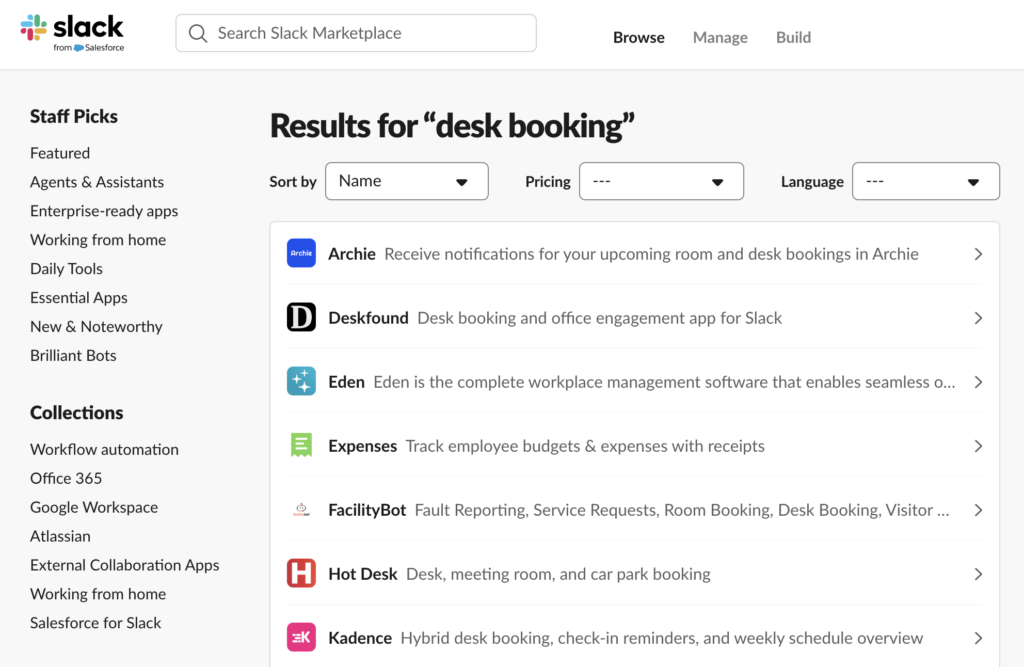
With these simple steps, managing desk and meeting room bookings becomes a natural part of your daily Slack chats. For example, you’ll get automatic reminders in Slack, and if your plans change, you can quickly confirm or cancel your reservation right from the reminder message. You don’t have to juggle different apps—everything you need is right where your team already works.
Slack booking limitations
With the right integrations, booking desks and rooms right in Slack is convenient because you don’t have to leave the app you already use every day. You can use simple commands to see which rooms are available, make reservations, and manage your bookings, which works great if you’re already familiar with the space.
However, Slack booking has some limitations. For example, you can’t view floor plans or see where your teammates are sitting. You also miss out on advanced features like making meetings private or filtering rooms by amenities like projectors.
If you need more detailed options, a dedicated workspace management app like Archie might be a better choice. These apps offer a fuller experience with features like office layouts, visibility into who’s using which desk, and more customization for bookings. Once you weigh the pros and cons, you can choose the best way to manage your workspace—whether you prefer the simplicity of booking in Slack or the comprehensive features of a dedicated app like Archie.
Archie-Slack integration for office space management
With Archie, you can check in or cancel a booking directly from Slack. Whenever a new booking is made for your rooms or desks, Archie sends you a Slack notification. From the notification, you can:
- Confirm your presence: Let everyone know you’re using the space.
- Release your room or desk: Free up the space if you no longer need it.
Plus, Archie sends automatic reminders in Slack about your bookings. If your plans change, you can quickly confirm or cancel your reservation right from the reminder message. This keeps everything organized and ensures your workspace is always ready for your team’s needs.
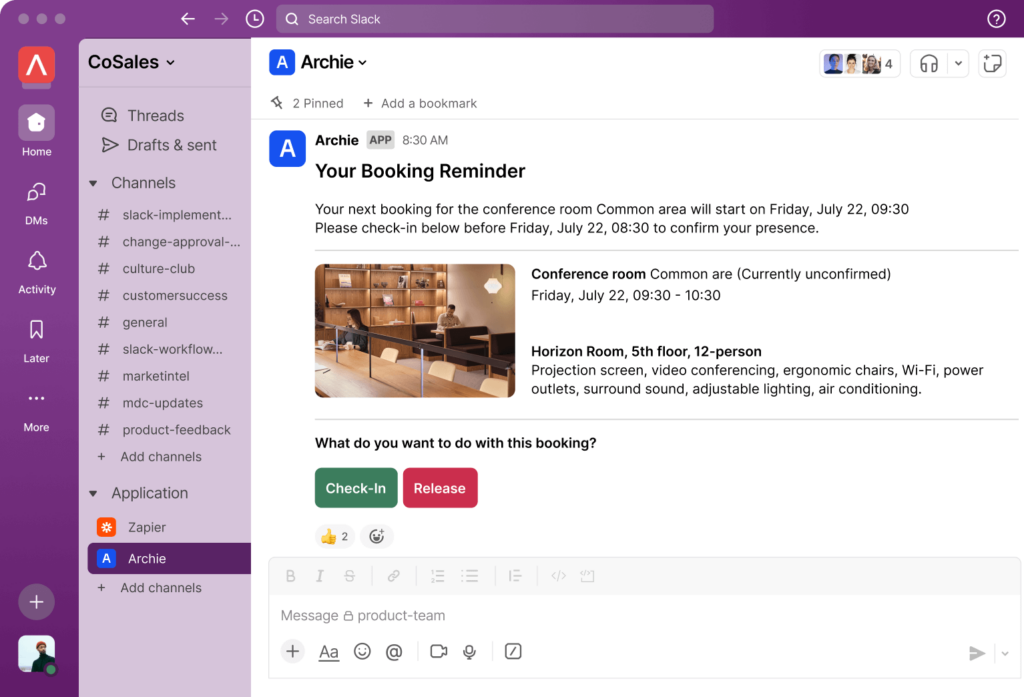
How to set up the Slack-Archie integration
- Log into Archie
Start by signing into your Archie workspace, where you can manage settings and integrations. - Go to Integrations
From the main screen, open the settings menu and choose Integrations, then go to the App Marketplace. - Enable Slack integration
Find the Slack option in the Marketplace and click View Integration. - Connect to Slack
Click the Connect Slack Account button and authorize Archie to work with your Slack workspace. - Finish setup
Follow the on-screen instructions to complete the setup and turn on booking reminders in your Archie settings. - Start getting reminders
After connecting, you’ll receive booking reminders in Slack an hour before each reservation, keeping everyone informed and ready.
Give the Slack-Archie integration a try and see how it changes the way your team manages desk and room reservations. And if you prefer using Microsoft Teams for desk & room booking, Archie works there too.
Slack booking FAQ
Slack doesn’t include its own booking system, but you can easily add this feature with dedicated workspace management apps. For example, once you integrate Slack with Archie, you’ll be able to manage all your desk and room bookings without leaving Slack.
Yes, you can use Slack for desk and room scheduling by adding helpful integrations to your Slack workspace. While Slack doesn’t have a built-in scheduling tool, dedicated apps make it easy to organize meetings, book rooms, and reserve desks directly within Slack.
However, there are some limitations. For example, you can’t see office maps or know where your teammates are sitting. You also miss out on advanced features like making meetings private or searching for rooms with specific amenities, like projectors. If you need more detailed options, using a dedicated app like Archie might be a better choice.

Berenika Teter
Archie's Content Manager, fueled by filter coffee and a love for remote work. When she’s not writing about coworking spaces and hybrid workplaces, you can probably find her exploring one.
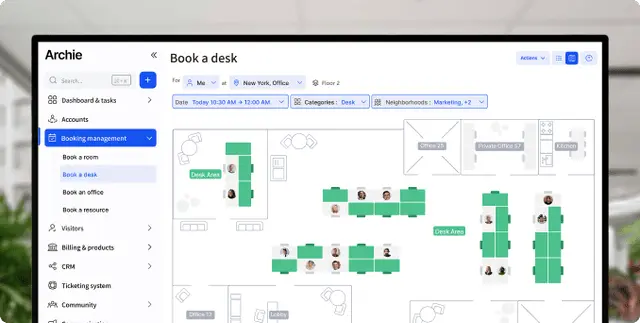
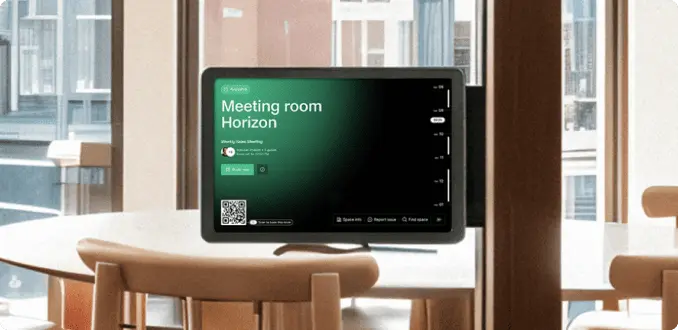
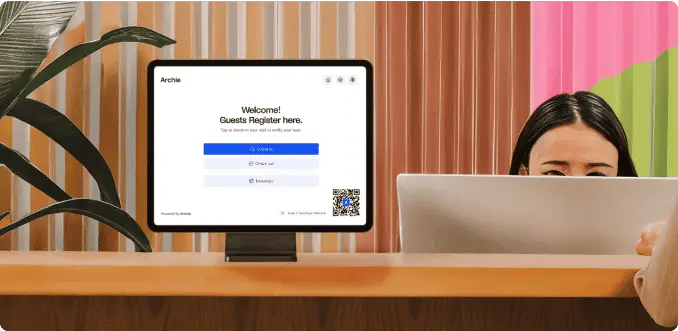
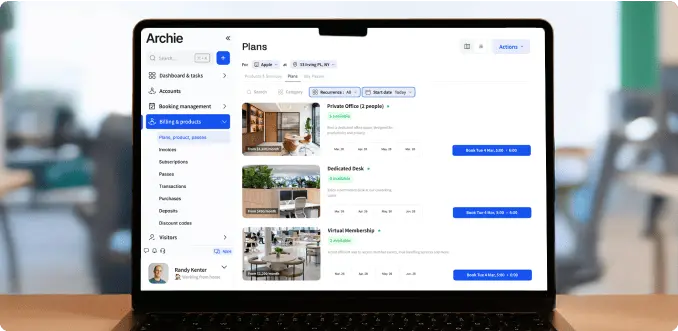
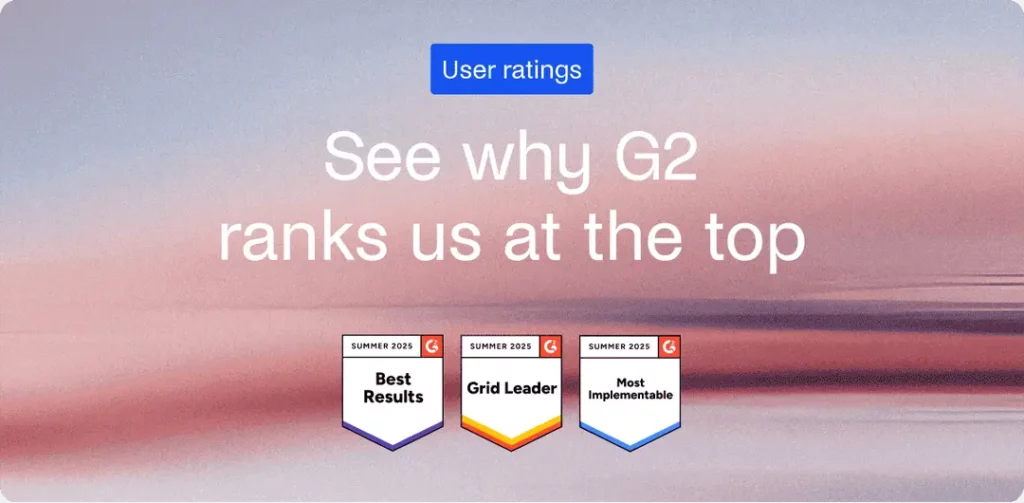
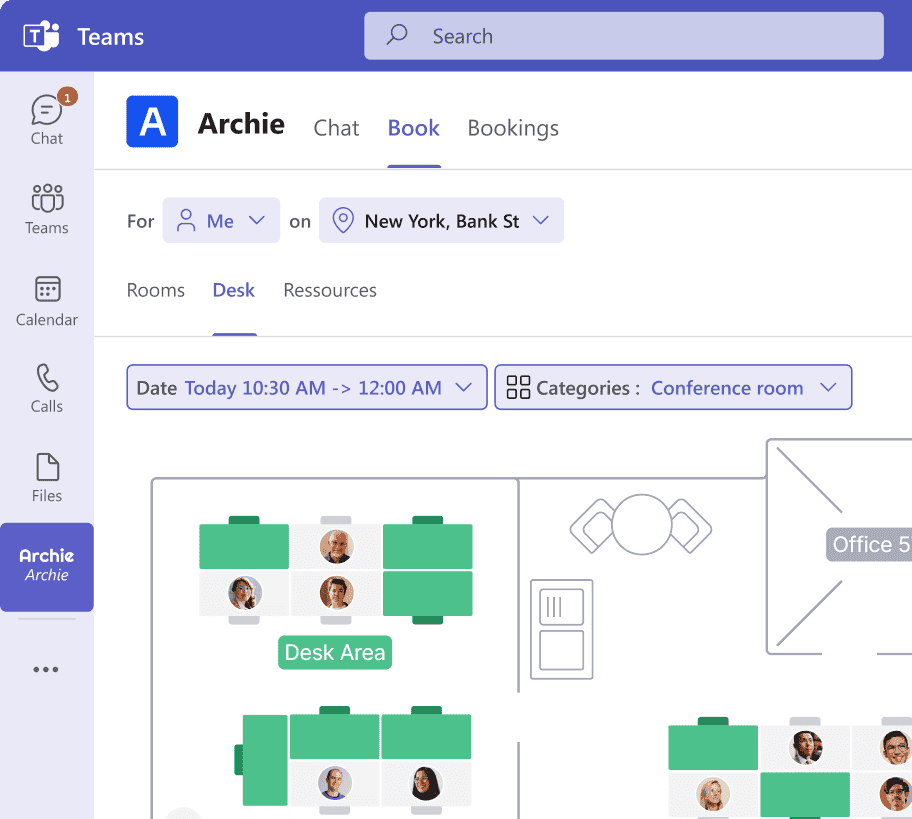
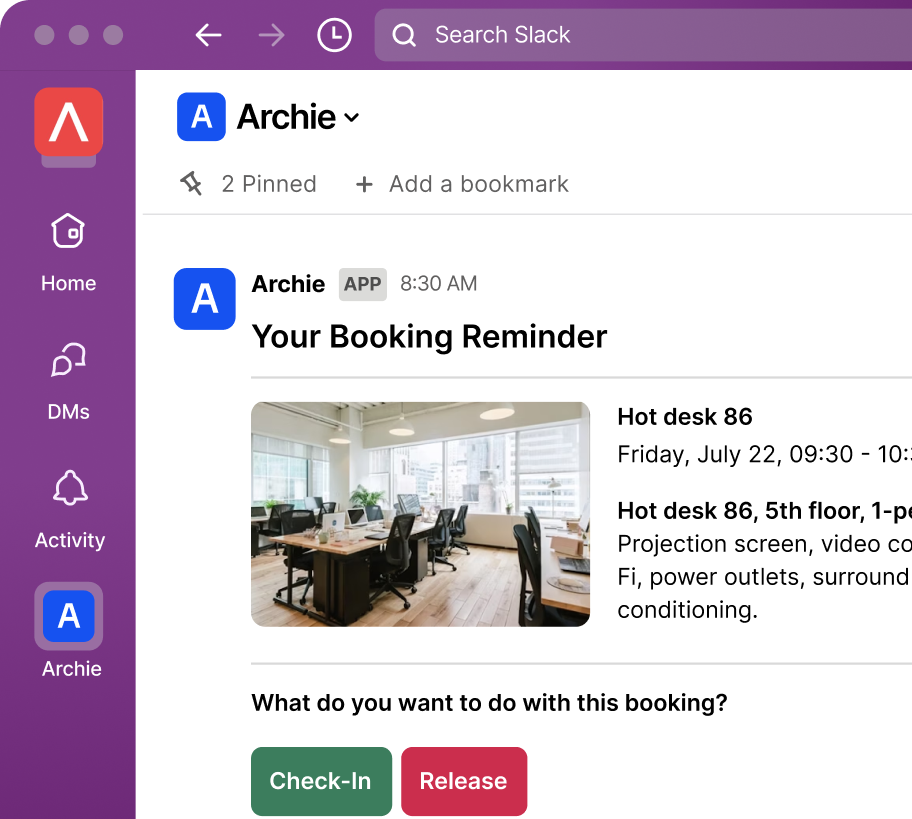
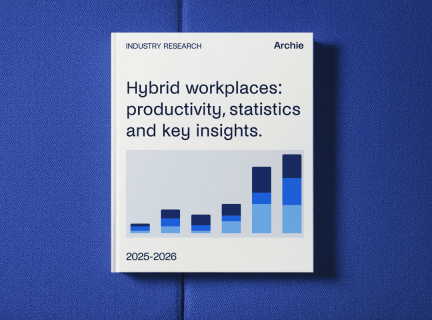
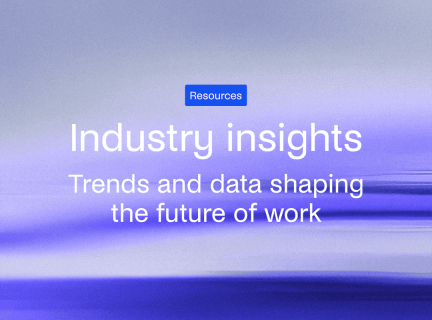
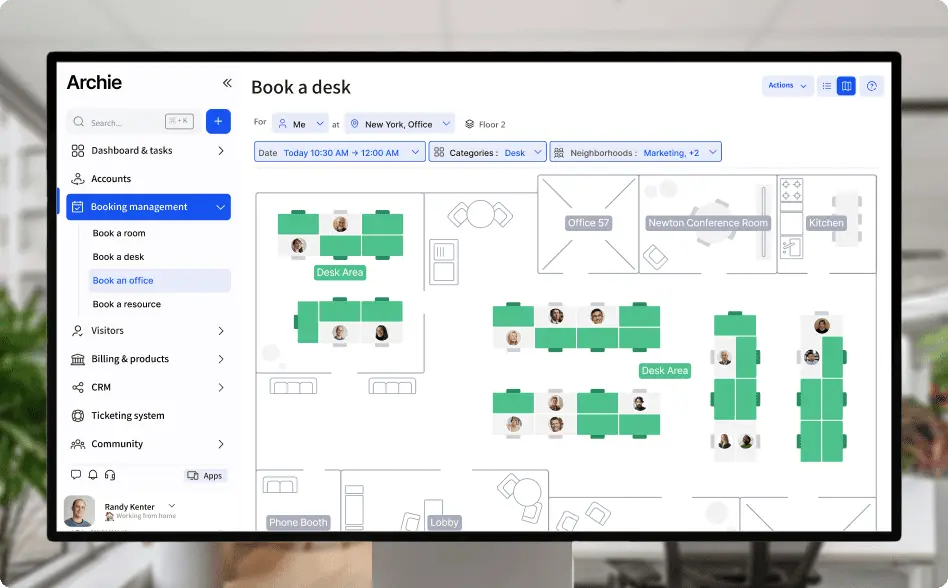
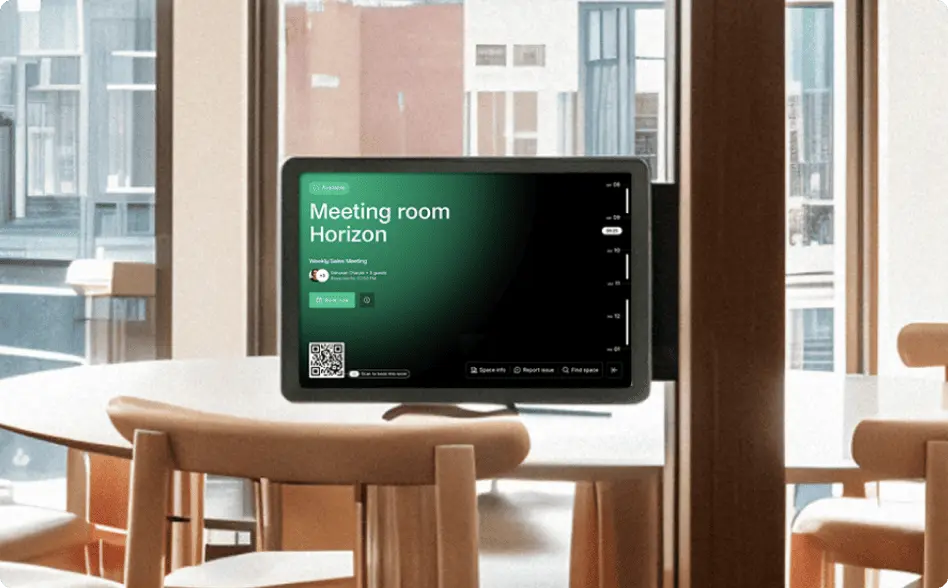
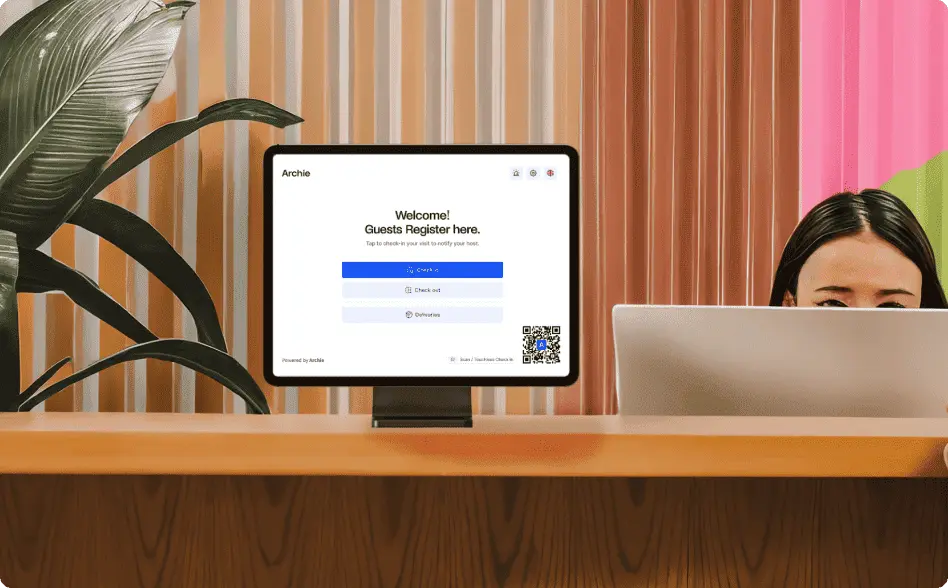
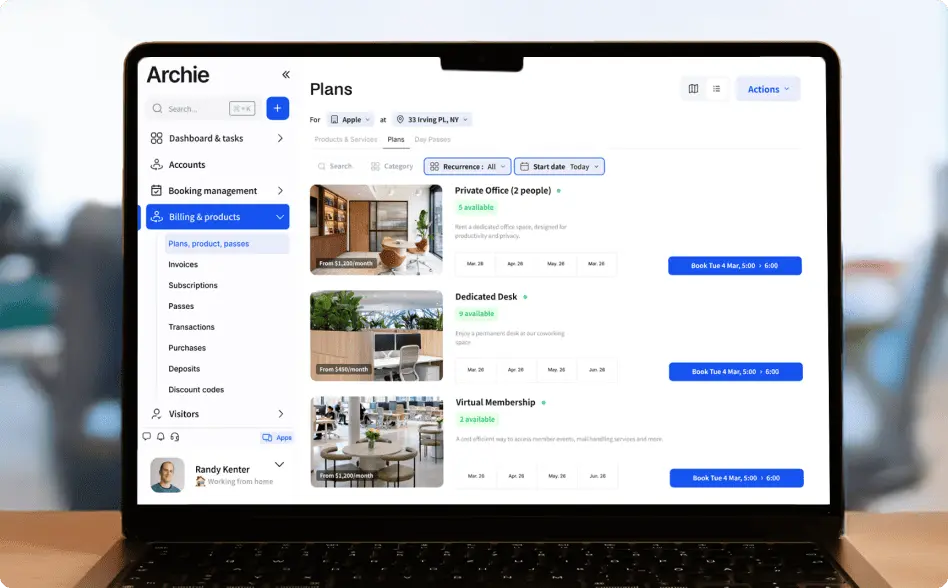
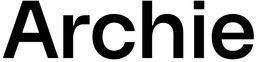
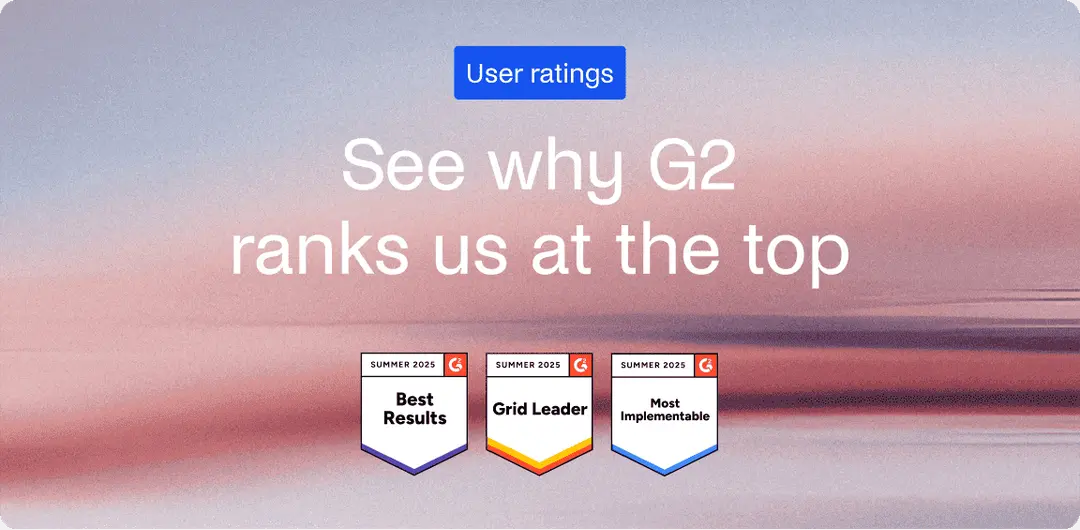
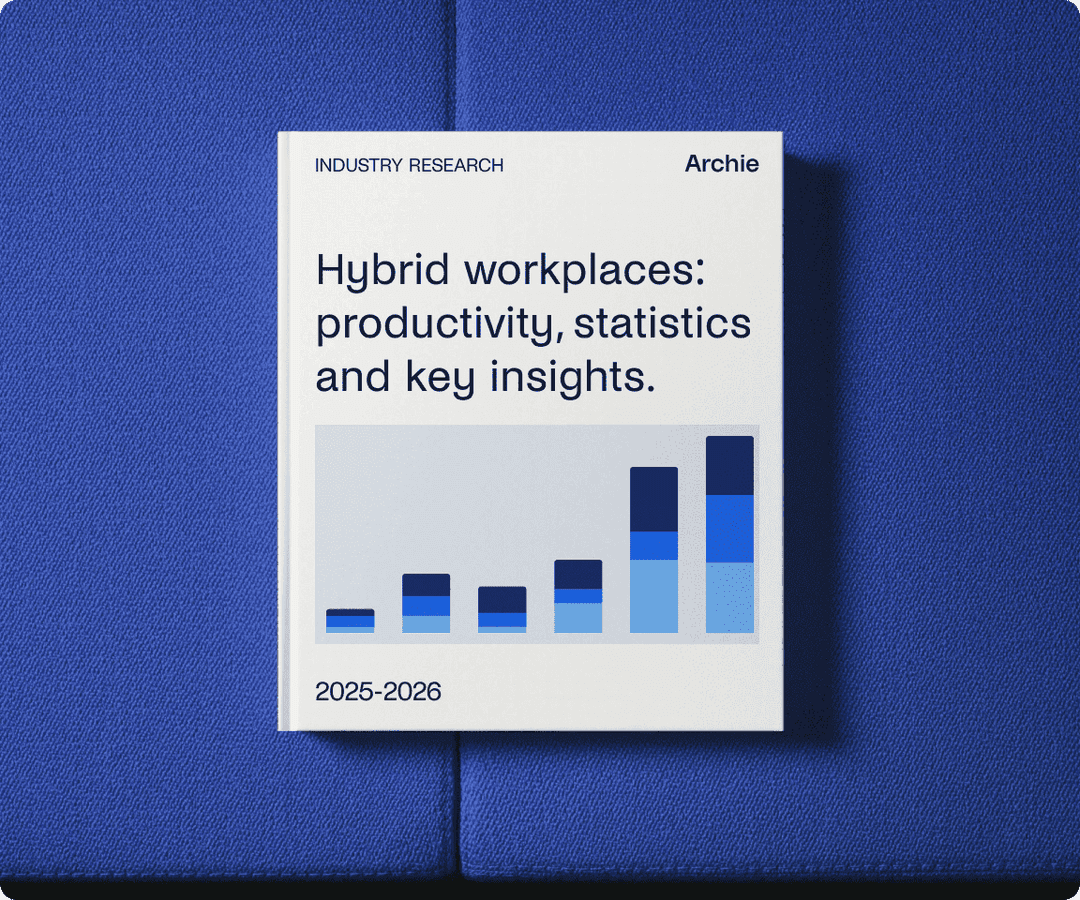
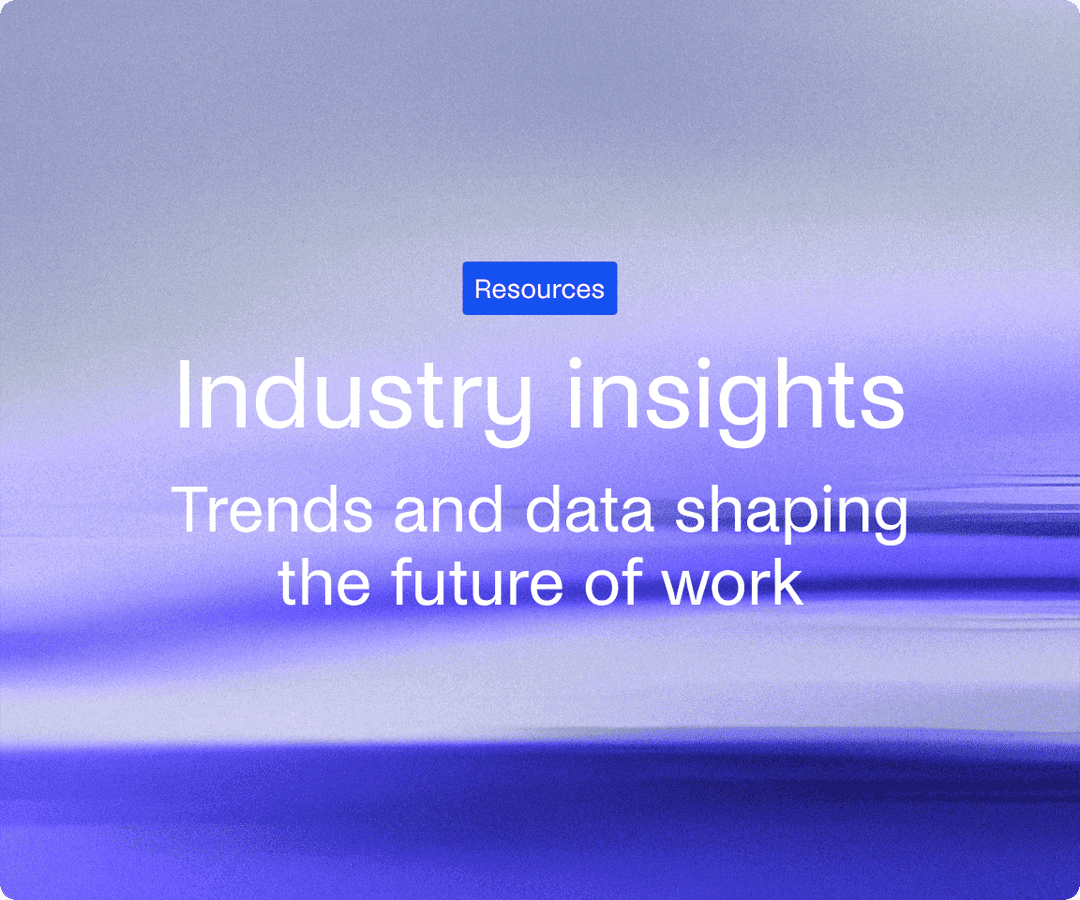
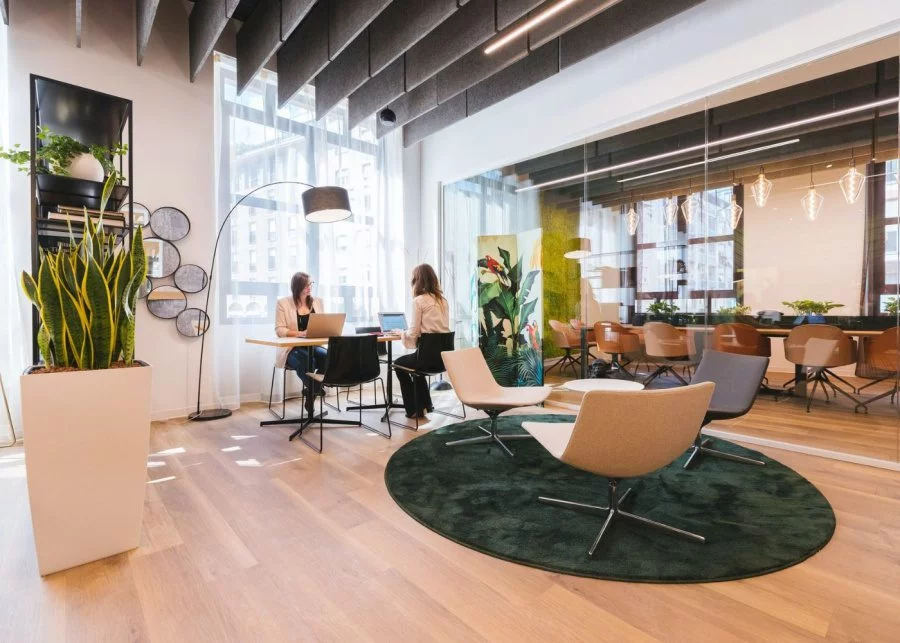
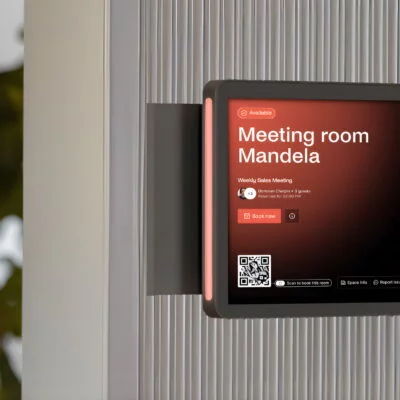
![Work Meetings in Numbers: Latest Meeting Statistics [2026] Four professionals in a glass-walled meeting room having a discussion, with city views in the background.](https://archieapp.co/blog/wp-content/uploads/2025/08/Latest-meeting-statistics-cover-image-400x400.jpg)